Assisty provides a convenient feature that allows you to clone a report card from one dashboard to another. This feature will save you a significant amount of time when creating dashboards and also allows you to quickly customize existing reports.
Step 1: Access the Report Card
To clone a report card, you first need to access the dashboard that contains the card you want to duplicate. Once you’re on the dashboard, hover over the report card you want to clone and click on the control menu.

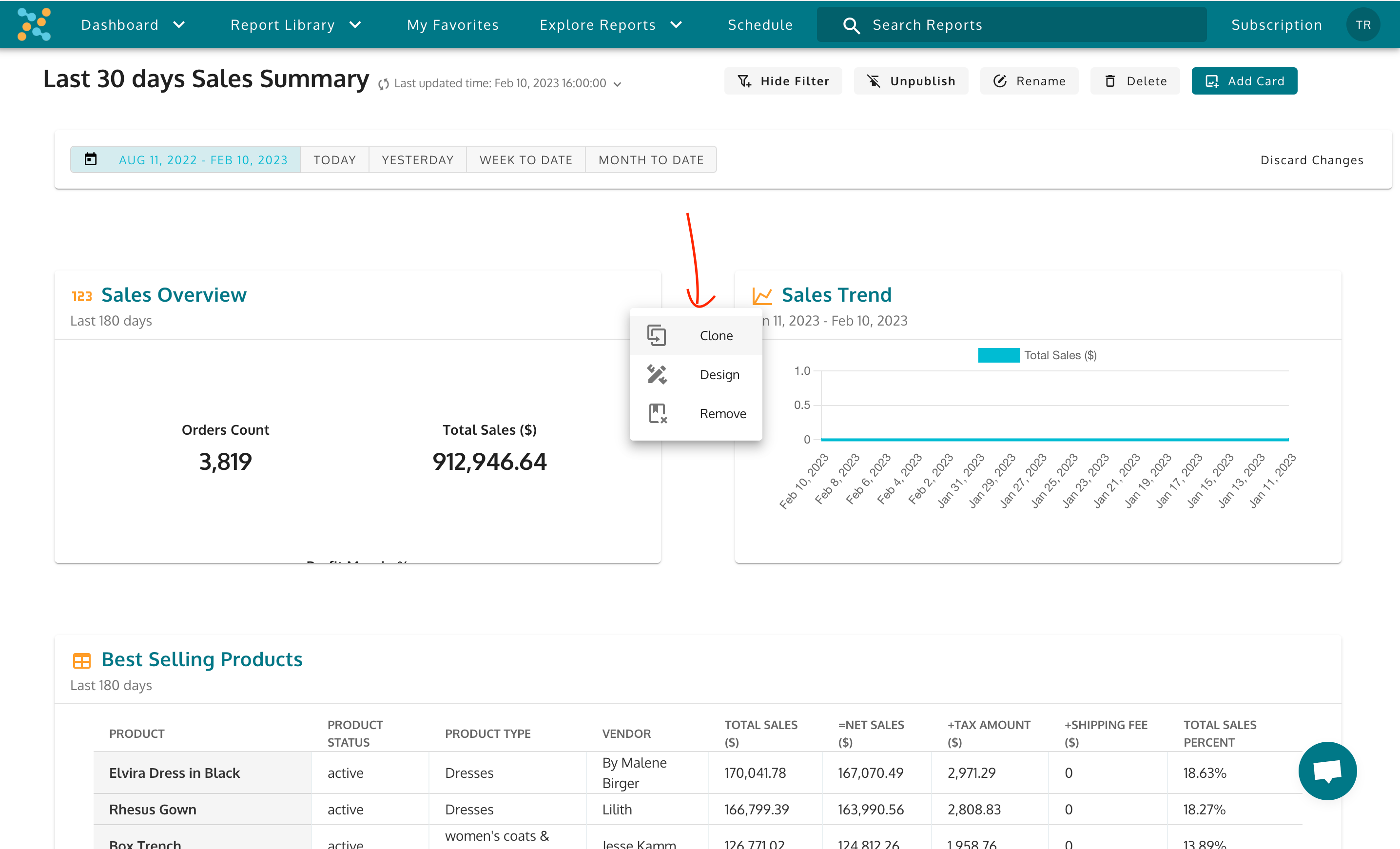
Step 2: Select the “Clone” Button
In the control menu, you will see a “Clone” button. Click on this button to open the “Clone Report Card” popup.
Step 3: Choose a Destination Dashboard
In the “Clone Report Card” popup, you will see a list of your custom dashboards. Choose the dashboard you want to save the cloned report card by clicking on it.
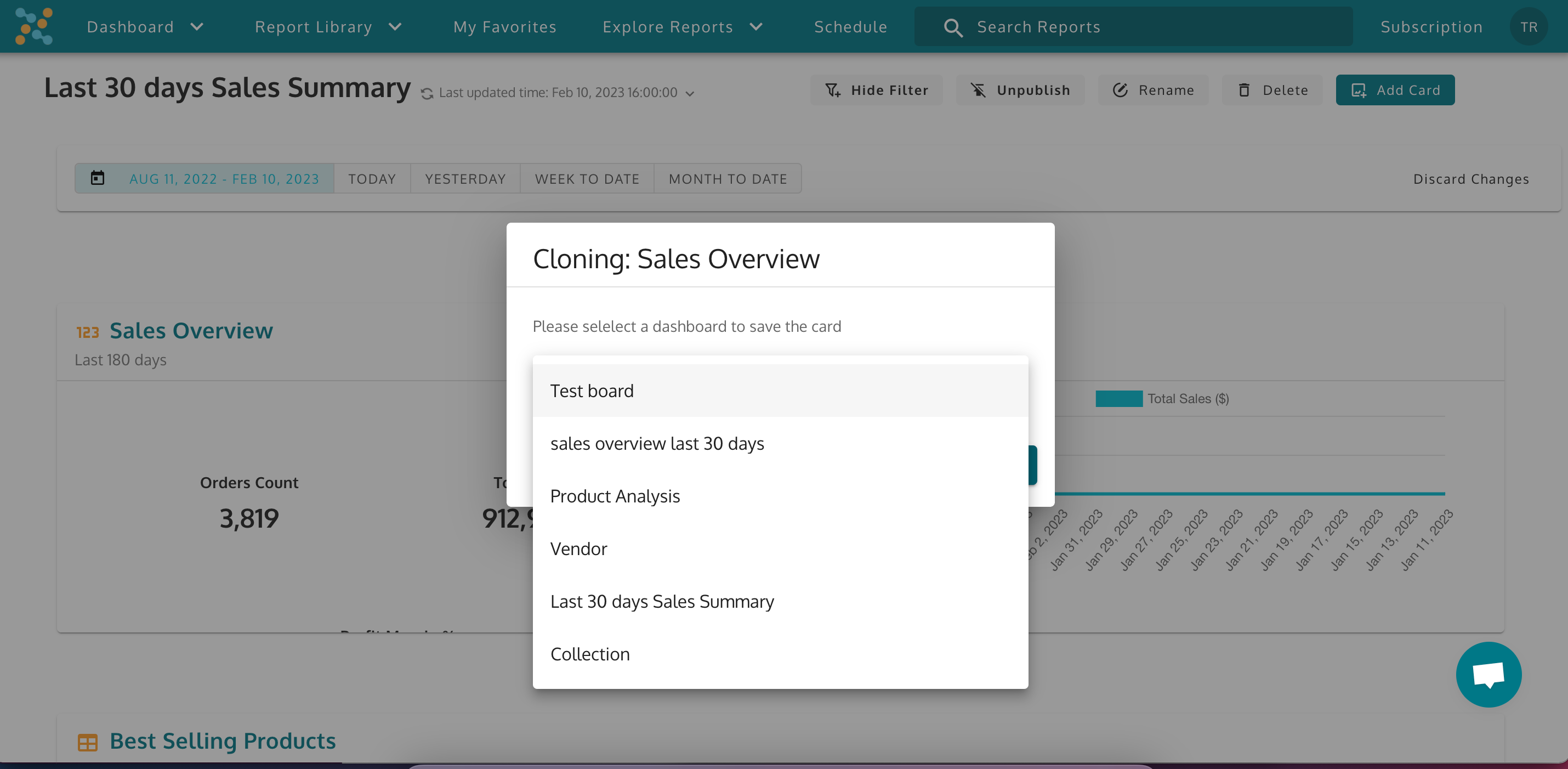
Step 4: Clone the Report Card
Once you have selected the destination dashboard, click on the “Clone Now” button to complete the cloning process. The cloned report card will now appear in the selected dashboard, ready for you to customize and use.
Here’s a short video guide to help you understand the process of cloning a report card in Assisty Dashboards:
This article shows you how to use the “Clone” feature in Assisty Dashboards to duplicate report cards. This feature can save you time and effort when creating new dashboards and is easy to use. Contact our support team if you have any questions or need further assistance.
